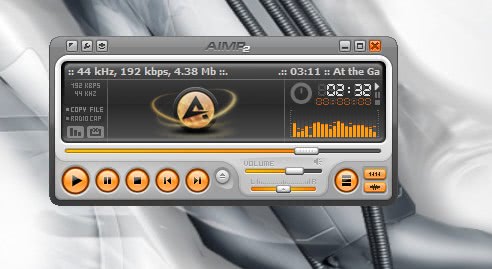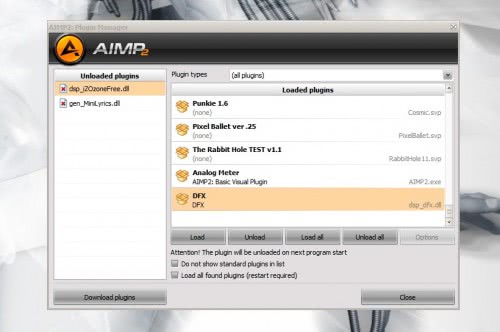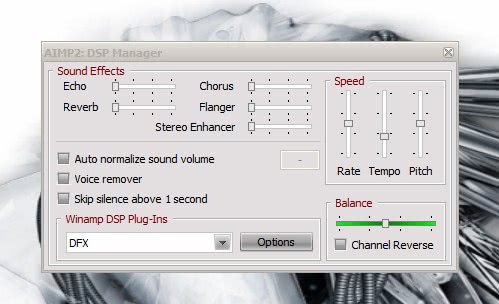Malam² mau pemilu bingung mau ngapain. Akhirnya aku putuskan buat ke warnet. Hmm,,skalian ada warnet baru, pengin nyobain ja.. ya buntut² cari tutorial sama chating..hehhe..maklum lah masih blom banyak yang dipikirin.. cewe pun ga punya (wakaka curhat neh…hehhe :) )
Gak tau kenapa ni warnet masih sepi², cm ada 2 client dan 3 nya aku. Waktu login personal ( kok pengen tau skuritinya ya..? ) ide konyol ini muncul dan pasti muncul stiap kali maen ke warnet hehe,..
[go to freak]
Hehe judulnya lucu.. apa artinya ? aku aja gak tau.. asal tulis aja..
Ok langsung saja,
1. ketika mu masukkin username ke personal, cek dulu apakah menu admin ada ? jika ada, mungkin kita bisa cek apa password defaultnya udah dig anti atau belom.. J.
Pilih menu Admin, masukkan password 008. jreng jreng jreng… kok ilang lagi ?wah brarti dah lumayan tu admin, passwd udah diganti. Klu kawan bruntung akan ada tampilan ini neh…
-------------------------
Sensor aja ya… J soalnya gak sempet n mungkin ga bisa di capture desktop nya… J, ada banyak setting buat klien jika saja menu Admin bisa kawan dapet. Enable Tool windows ( Task Manager, Cmd, Regedit, Control Panel ? dll) kebanyakan warnet men-disable tool tersebut, dan emang aku lagi beruntung kali ya ? bisa dapet .. heheh J. Klu udah puas sama itu, coba kluar menu admin dan login personal. Kita cek bagian yang laen..
2. login sudah sukses, mu lanjutin nge-net, chatting ? silahkan… hhehe tapi tutor ini intinya kayak pengamat security gitu dech.. heheh, tapi gua enggak lho ya…
kebetulan tadi menu / tool Windows sudah gua enable smua so, bagi yang udah dapet. Masuk command promt… ato CMD J
kita pengen tau di mana IP Address Routernya… gunakan perintah Tracert aja biar gampang ( mnurut saya lho ya..? jangan sirik J..)
contohnya lihat gambar..
Woow... terlihat disana.. bahwa kita men-trace yahoo.com, dan hasil trace kita melewat IP address 192.168.1.1 hehhe, dapet kan, routernya.. Coba kawan buka browser ( mozilla, opera, ato apalah) masukkan address IP tersebut..Klu saya dapat hasilnya seperti ini:
Oops… ada tuh, bisa lihat kan
Silahkan kawan experiment sendiri…
[Kesimpulan]
Dari tulisan diatas banyak banget inti dan kesimpulan yang dapet kita ambil. Bagi kawan sekalian yang pengin buka usaha warnet, jangan sepelakan hal² yang mungkin orang awam seperti saya tidak tahu.. J terutama keamanan dari jaringan tersebut, selain itu juga keamanan PC client. Untung ² kawan dapet user yang memang belum mengetahui banyak tentang computer atao newbie ( sama kaya saya..), klu dapet klient yang cerboh ? bisa ancur warnet anda.. jika anda yang mem-praktekkan, jangan iseng sama usaha orang, panggil adminnya, kasih tau klu ada yang gak beres sama skuritinya…
[Nambah]
Bagi yang udah master, cm pengin pesen.. maklum tulisan newbie so maaf klu udah basi. J hanya pengin share saja kok. Lagian Gua kan
[Penutup]
Thanks to :
Warnet xxxxxx yang deket sama Papyros, ( tempat maen PS 2idaman gua)
Makasih udah gua uji coba.. J laen kali jangan sampe dapet user kaya saya..hehehe…
Special:
Allah SWT, atas karunia Nya. dan Rasulullah SAW.
SiNus Solo Ang. 2007
xcode, echo, jasakom, dll
Dan kawan sekalian yang nyempetin baca tulisan ini.