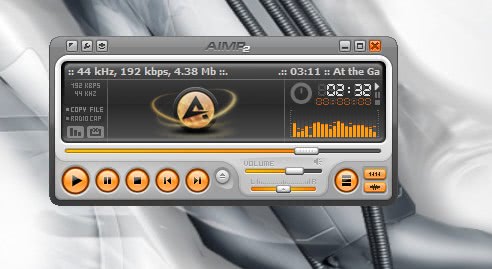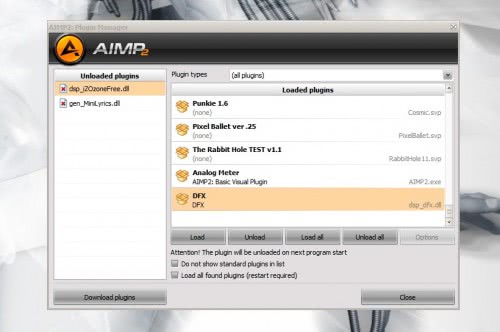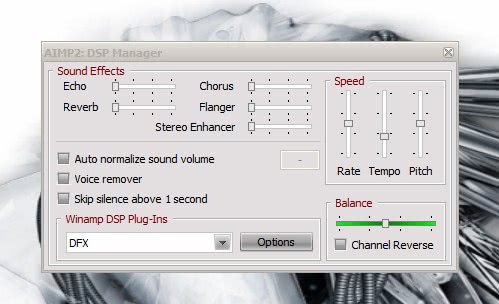Sungguh sangat menyentuh hati jika kita menyimak lebih dalem tentang bencana yg terus menerus melanda negeri ini.Ada baiknya kita mulai belajar dan memahami apa arti di balik semua ini. Ya Allah, berikan kami perlindungan atas segala adzab dan siksa, tuntunlah kami ke Jalan MU ya ALLAH. Jalan yang lurus dan jalan orang-orang yang Allah beri Nikmat. dan bukan jalan orang-orang yang Sesat. Sadarkan kami dan negeri ini ya Allah.
Kejadiannya jam 17.16 wib yahh.. coba deh buka Alquran surat 17 ayat 16
yakni
Al-Isra ayat 16 :"Dan jika Kami hendak membinasakan suatu negeri, maka Kami perintahkan kepada orang-orang yang hidup mewah di negeri itu (supaya mentaati Allah) tetapi mereka melakukan kedurhakaan dalam negeri itu, maka sudah sepantasnya berlaku terhadapnya perkataan (ketentuan Kami), kemudian Kami hancurkan negeri itu sehancur-hancurnya.'
trus kan ada gempa susulan jam 17.38
coba aja liat Al-Isra surat 38:"Semua itu kejahatannya amat dibenci di sisi Tuhanmu."
kalo di Jambi gempanya jam 8.52 wib
nah isi dari surat al-Anfal ayat 52 (QS 8:52) yakni: "(Keadaan mereka) serupa dengan keadaan Firaun dan pengikut-pengikutnya serta orang-orang yang sebelumnya. Mereka mengingkari ayat-ayat Allah, maka Allah menyiksa mereka disebabkan dosa-dosanya. Sesungguhnya Allah Maha Kuat lagi Amat Keras siksaan-Nya."
Allah tried to remind us.......... Subhanallah
semoga dengan pertanda ini kita menjadi muslim yang lebih baik.. aminn
More about → Gempa dan Al Qur'an
Kejadiannya jam 17.16 wib yahh.. coba deh buka Alquran surat 17 ayat 16
yakni
Al-Isra ayat 16 :"Dan jika Kami hendak membinasakan suatu negeri, maka Kami perintahkan kepada orang-orang yang hidup mewah di negeri itu (supaya mentaati Allah) tetapi mereka melakukan kedurhakaan dalam negeri itu, maka sudah sepantasnya berlaku terhadapnya perkataan (ketentuan Kami), kemudian Kami hancurkan negeri itu sehancur-hancurnya.'
trus kan ada gempa susulan jam 17.38
coba aja liat Al-Isra surat 38:"Semua itu kejahatannya amat dibenci di sisi Tuhanmu."
kalo di Jambi gempanya jam 8.52 wib
nah isi dari surat al-Anfal ayat 52 (QS 8:52) yakni: "(Keadaan mereka) serupa dengan keadaan Firaun dan pengikut-pengikutnya serta orang-orang yang sebelumnya. Mereka mengingkari ayat-ayat Allah, maka Allah menyiksa mereka disebabkan dosa-dosanya. Sesungguhnya Allah Maha Kuat lagi Amat Keras siksaan-Nya."
Allah tried to remind us.......... Subhanallah
semoga dengan pertanda ini kita menjadi muslim yang lebih baik.. aminn